Starting a new chapter of your life in a new home or unfamiliar city can be an exciting adventure, but the actual process of planning, packing, and moving is often stressful. A computer is one of the most intimidating things to pack because there are so many components and so many potential ways it can be damaged.
Most people consider their computer to be one of their most important possessions, and they are also one of the most expensive things to repair or replace. This means that you’ll want to take extra care when packing your computer for moving.
Don’t worry, here are step-by-step instructions on how to pack your computer with confidence whether it’s a desktop computer or a laptop. Let’s get started!
Table of Contents
Packing a Desktop Computer
Packing a desktop computer, which can be pretty big and involve a ton of computer peripherals, is generally a lot more involved than packing a laptop. To pack up your desktop computer, you’ll need the following packing supplies:
- An external hard drive or flash drive
- Your phone
- Twist ties or rubber bands
- Plastic bags or cord labels
- Original packaging (if you have it)
- Packing tape
- Cardboard boxes
- Anti-Static Bubble wrap
- Moving blankets or foam peanuts
- Foam sheets, cardboard, or packing paper
Step 1: Backup Your Files
It’s important to take every precaution in packing your desktop computer to protect it from all the expected bumps and impacts of the moving process.
But, before we start packing anything, I highly recommend backing up all your files first. In the event of some unforeseen disaster, there’s a chance your computer could be damaged regardless of how well it was packed.
Backup your important files to an external hard drive before you pack the computer up, just in case. Or, if you don’t have an external hard drive, sign up for an online backup service and put your important files in the cloud.
Step 2: Prep the Computer

When you have to disassemble anything for your move, including your computer setup, take pictures first to make your life easier when you eventually have to put it back together.
Once you have reference photos of what your setup looks like and where cables connect, power the computer down and unplug the cables one at a time.
Coil all the cables nicely and secure each one with a twist tie or rubber band. You can put each cord in its own, individually labeled plastic bag, or use adhesive or clip-on cord labels to help you identify them later. The labeled cords can go into a bag or cardboard box large enough to fit them all.
Step 3: Pack the Tower
The easiest way to get a desktop computer tower ready for a move is to put it back in the packaging it came in. If you have the original packaging, it’s really simple! Just fit the tower into the Styrofoam or whatever other protective material it came with and slide it back into the box. Securely tape the box up, and you should be good to go.
The original box is probably labeled already, but if not, you can write the important information on the box yourself.
If you didn’t think to keep the original packaging, or if you didn’t have enough storage space to justify keeping it, don’t worry! (Let’s be honest, those of us that keep all their boxes are definitely in the minority) Your DIY packaging will be perfectly secure; it just has some extra steps.
First, wrap the tower using a roll or large sheet of anti-static bubble wrap. For extra protection, if you have moving blankets, wrap one over top of the bubble wrap and use packing tape to keep it in place.
The wrapped tower should go into a sturdy box that is barely large enough for it to fit so that it’s not jostled around in the box during transit. If there are empty spaces in the box, fill them with foam peanuts, packing paper, or anything cloth. In fact, if you’re going to be short on space in the trailer or moving truck, you can even plan on using folded clothes to fill in spaces when packing fragile items.
Finally, tape up the box and label it “fragile” on all sides.
Step 4: Pack the Computer Monitor
If possible, remove your monitor from the stand, wrap the stand with soft packing paper, and pack it in its own small box. Wrap the computer monitor in packing paper or cloth to keep it from getting scratched. Then cut a piece of cardboard to be the same size as or slightly larger than the screen, place it on the screen (over the paper or cloth), and fix it in place with tape.
The rest of the process is the same as packing the tower: you’ll wrap it in bubble wrap and a moving blanket, then put it in a box and fill any empty space with peanuts, clothes, or paper, and label the box “fragile”.
If you have a really large monitor, you may even want to treat it the same way you would pack a tv and get its own tv moving box.
Step 5: Pack the Peripherals
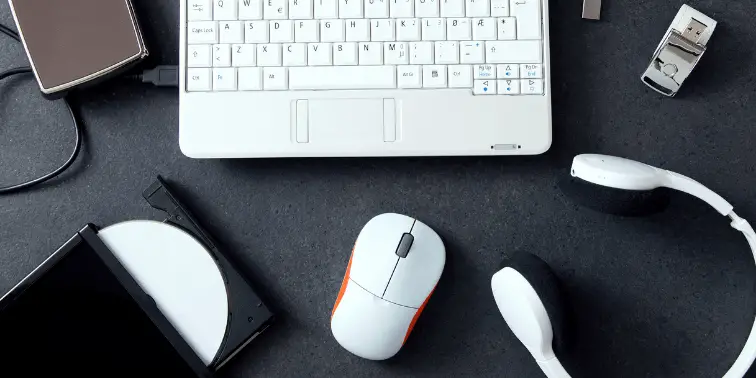
This step could vary a lot, depending on how many extra devices you have. Every desktop computer setup will have a mouse and keyboard, but you may also have to pack speakers, a microphone, a webcam, a router, etc.
We won’t discuss each of these individually, since the process is pretty much the same for all of them. If you have any of the original packagings, use it. Otherwise, coil the cables gently and secure them, then wrap the item in bubble wrap.
Depending on how much space they take up, all your peripherals can go into one box. In fact, all in the same box is ideal so they’re all in the same place when you start unpacking. Then you can fill any extra space with some sort of packing material and label the box “fragile”.
Packing a Laptop

If you want to have access to your laptop during the move, you may not need to do much packing. You can just get a laptop bag (which you may already have anyway) that fits the computer and its accessories and bring the bag on the road with you.
A laptop bag is made for this kind of travel, so it’ll keep everything secure while also being convenient and comfortable to carry.
If you won’t be using your laptop computer on the road, or if you have multiple devices but only plan to use one during the moving process, you can still pack up the laptop pretty easily. You’ll need:
- A laptop sleeve (optional)
- Blankets, foam, or anti-static bubble wrap
- Twist ties or rubber bands
- Packing tape
- A cardboard box
- Foam peanuts or other packing material
A laptop computer sleeve that precisely fits the dimensions of your laptop is the best way to protect it, but you can also wrap it in a moving blanket or packing foam. Coil the power cable and secure it with a twist tie or rubber band. Any other accessories, if you have them, can be wrapped in anti-static bubble wrap, blankets, or foam.
The laptop and accessories can all go in one cardboard box, with peanuts, clothes, or whatever else you want to use to fill extra space. Indicate which side is “up” on the outside of the box, and label it, you guessed it, “fragile”.
Packing a Computer FAQ
Can I Wrap My Computer In a Blanket?
Regardless of whether you’re referring to an actual moving blanket or just a blanket you pulled off your bed, the answer is yes.
A blanket can be a great way to cushion a blanket to protect it from getting bumped as well as filling in any empty space inside the box your computer is packed in.
Can You Transport a Computer on its Side?
Yes.
If you lay a desktop tower on its side you can potentially cover up the vents and hinder your computer’s ability to cool itself. However, this isn’t a problem during transport because your computer won’t be turned on.
Can You Wrap a PC in Bubble Wrap?
Yes, but to be extra cautious I would recommend using anti-static bubble wrap. Regular bubble wrap can potentially create a static charge which could damage your computer.
To be honest, I’ve used regular bubble wrap in the past without issue, but since anti-static bubble wrap isn’t really that much more expensive, why risk it?
Anti-static bubble wrap is generally pink in color which makes it pretty easy to find and differentiate.
Final Notes
Where you put your packed computer will depend on the vehicle you’re using, but regardless of your situation, be sure that it’s safe and not likely to slide or tumble around.
If your move will require multiple days of driving, consider bringing your computer (and other valuables) into the hotel room with you overnight so you can be sure it isn’t stolen.
In your new place, you can unpack everything in the reverse order of how you packed it and easily set it up using the labels you made and the photos you took! If you have the option, keep the original packaging of any new devices to make your life easier the next time around.